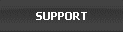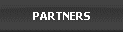Family Cyber Alert
Version 5.05 Windows 10 compatible
The #1 All-In-One PC/Internet Activity Surveillance and Monitor. Stop Online Predators and Protect Your Family from Harm.
Family Cyber Alert Customers:
if you
are
having
any
problem,
please
check
for the
latest
updates
first.
In
Family
Cyber
Alert,
go to
Tools->Live
update.
The
latest
version
is 4.27
or later. If you have problems with Live update, click here
to get help.
Good
News:
a
pre-defined
list for
blocking
pornographic
websites
has been
released!
Click
here
for more
information.
Top Questions
- 1. I just installed Family Cyber Alert and am having problems. What should I do?
- 2. When using live update, I got an error message. What should I do?
- 3. My keystroke report stopped working. It had been working well. What happened? How to fix the problem?
-
4.
How
do I
clean
up
the
history
reports,
including
screen
shots?
5. I can’t read AOL Instant Messenger record that includes a lot of codes and characters. How can I get the clear text of the chat conversation? - 6. I don’t want to monitor everybody. How can I exclude a user from being monitored?
- 7. I press the hotkeys several times. Family Cyber Alert does not respond. I can’t bring up the report screen. What can I do?
- 8. I forgot my password to access Family Cyber Alert reports. How can I get it back?
- 9. How can I block a website?
- 10. I have configured the real-time watch to receive real-time email alerts. I have received none. What is wrong?
- 11. How do I change the password?
- 12. Can I change the hotkeys?
- 13. Can I use my computer to monitor other computers? In other words, can I monitor other PCs remotely?
- 14. What should I do if my anti-virus and anti-spyware application flags Family Cyber Alert files as suspicious threats?
- 15. I am using Windows XP. My Family Cyber Alert has been running in the background. When I bring it up with the hotkeys and password, no recorded information is shown. How can I fix it?
- 16. The old screen shots have disappeared. What happened?
- 17. With Family Cyber Alert, can I decide when the computer can be used and when the computer needs to be shut down?
- 18. Can I completely hide the log data and make the data invisible?
General
- 1. Why is Family Cyber Alert an effective monitoring choice for parents committed to their children’s online safety?
- 2. Children’s Online Safety vs. Privacy
- 3. Is a monitor different from a content filter?
-
4.
Do I need a monitor if I already have a filter installed?
- 5. What limitations does a filter have for blocking inappropriate websites?
- 6. Why are sites such as MySpace.com getting so much attention and considered a risk to our youth?
- 7. How will Parent’s Cyber Alert help a parent protect their child from any dangers associated with sites such as MySpace.com?
-
8.
Will
my
children
know
that
they
are
being
monitored?
Should
I
let
them
know?
9. How can a monitor help to build trust and respect privacy with my children?
Installation and Running
- 10. How do I install Family Cyber Alert?
- 11. How to start Family Cyber Alert?
- 12. How do I know Family Cyber Alert is running? How do I read the monitor report?
- 13. What should I do if my anti-virus and anti-spyware application flags Family Cyber Alert files as suspicious threats?
- 14. My children are more knowledgeable about the PC than I am. How do I know they won’t turn off the monitor while using the PC?
- 15. How do I receive Cyber Alert e-mail alerts?
- 16. Can I have the monitor turned on or off based on who is logged into the PC?
- 17. How do I make changes to what is being monitored after the initial installation?
- 18. Can Family Cyber Alert monitor instant messaging?
- 19. What is Real-time Watch?
- 20. How do I block a website?
- 21. How do I block an application (a game, for example)?
- 22. Can I use my computer to monitor other computers? In other words, can I monitor other PCs remotely?
- 23. I am using Windows XP. My Family Cyber Alert has been running in the background. When I bring it up with the hotkeys and password, no recorded information is shown. How can I fix it?
- 24. I have configured the real-time watch to receive real-time email alerts. I have received none. What is wrong?
- 25. The old screen shots have disappeared. What happened?
- Go to Tools and choose Real-time Watch.
- Click on Website watch.
- Click on Add.
- Type the Web site URL. For example: http://www.abcdefg.com or abcdefg
- Check Block, Alert, or Both.
- Click on Ok .
- In reviewing the report of the Web Site Visited, highlight the Web site URL in the list.
- Right click on the Web site URL and choose Add to Blocking List.
- Click on Ok to confirm.
- 1.This application is designed for parents to monitor their kids. Parents have the right to install such tools and have rights to monitor their children in their house. (See the question about Security vs Privacy.)
- 2.This application can only be knowingly installed by the owner or the authorized representative of the owner of the computer. People who install this application must agree to EULA and associated terms of using this application.
- 3.Stealth or remote installation is not supported by Family Cyber Alert.
- 4.Family Cyber Alert is not exporting any of the logged data other than to an e-mail address of your choosing if you enable the “Real-time Alert” option. Thus Family Cyber Alert presents no data security threat.
- ● As many Internet safety experts point out, children have already relinquished much of their privacy by entering and interacting in so public of a forum, where strangers have free access both to their personal information and to them.
- ● As these strangers – predators among them - are so very easily invading our homes and reaching our children via the Internet, law enforcement officials are frustrated by some parents willingness to handicap their ability to protect their children and know what they are doing with whom, to be in the dark about personal information that strangers are seeing and responding to, by taking a privacy-first, hands-off approach.
- ● The position taken by law enforcement officials and safety advocates is that with such serious ramifications, parents need to be taking a more proactive, safety-first approach to this problem. The truth is, these are very different times for parents and children alike. Parents are consistently advised to educate their children on online safety and dangers, set rules for appropriate Internet use, and make them aware that their online activity will be monitored at the parents’ discretion.
- ● Parents are consistently advised to educate their children on online safety and dangers, set rules for appropriate Internet use, and make them aware that their online activity will be monitored at the parents’ discretion.
- ● With Family Cyber Alert, it is possible to monitor at some level and still respect privacy at another level; the flexibility of Family Cyber Alert allows the parent to decide what level of information they feel is appropriate for viewing and which monitoring devices and detail to turn on or off. It is not an all or nothing decision.
- ● Some parents use Family Cyber Alert choose to monitor their children’s activity in much more detail, taking a more proactive safety-first approach. Other parents feel that some basic monitoring can co-exist with some level of privacy, and use Family Cyber Alert to make the base-level monitoring easy, to give them a quick review method of what types of activities their children are engaging in, and to alert them of any changed activity pattern that may warrant closer examination or discussion. They also rest easier knowing that additional activity detail can be available to them should any situation trigger their need for such.
- ● Just as most parents want to know where their children are physically at all times and whom they are interacting with, the same holds true for cyberspace. Without the benefit of a tool such as Family Cyber Alert, cyberspace monitoring can be a much more difficult challenge. Even if only used in the event of a known threatening online situation, it is very valuable to be able to track your child’s whereabouts and interactions at that time of need.
- ● Disconnecting children from the Internet will put them at great disadvantage, both academically and socially. The Internet is recognized to be a very valuable learning tool for kids, and is a core aspect of our culture.
- ● Filtering provides a false sense of security. Filters do not effectively address the biggest online threats of online chat, instant messaging, and e-mail activity. Keeping the filtering database updated with all the new websites added daily is not practical. Their censorship may not be aligned with your values. Children find ways around the filters and then you are blind to their activity.
- ● Websites visited including time website is active.
- ● E-mail alert when MySpace.com (or other sites) is accessed.
- ● Screenshots and keystrokes associated with MySpace activity.
- ● If a personal MySpace webpage is created, record this and provide direct access to this site for parental review of personal information posted.
- ● Elect to receive alert whenever specific personal information is typed, such as social security number, e-mail address, phone #, or other key words.
- ● Records of other online communications that may relate to an original MySpace interaction.
- ● Block access to MySpace.com website if necessary.
- 1. This application is designed for parents to monitor their kids. Parents have the right to install such tools and have rights to monitor their children in their house. (See the question about Security vs Privacy.)
- 2. This application can only be knowingly installed by the owner or the authorized representative of the owner of the computer. People who install this application must agree to EULA and associated terms of using this application.
- 3. Stealth or remote installation is not supported by Family Cyber Alert.
- 4. Family Cyber Alert is not exporting any of the logged data other than to an e-mail address of your choosing if you enable the “Real-time Alert” option. Thus Family Cyber Alert presents no data security threat.
- Go to Tools and choose Real-time Watch.
- Click on Website watch.
- Click on Add.
- Type the Web site URL. For example: http://www.abcdefg.com or abcdefg
- Check Block, Alert, or Both.
- Click on Ok .
- In reviewing the report of the Web Site Visited, highlight the Web site URL in the list.
- Right click on the Web site URL and choose Add to Blocking List.
- Click on Ok to confirm.
- Go to Tools and choose Real-time Watch.
- Click on App watch.
- Click on Add.
- Type the keywords in the title bar of the application window. For example: MSN Messenger.
- Check Block, Alert, or Both.
- Click on Ok.
- In reviewing the report of the Applications Used, highlight the application used in the list.
- Right click on the application entry and choose Add to Blocking List.
- Click on Ok to confirm.
Top Questions
1. I just installed Family Cyber Alert and am having problems. What should I do?
First, get the latest updates by going Tools->Live update in Family Cyber Alert. Make sure you are running version 4.27 or later. Usually, the updates should solve your problem. If you still have problems, please contact us at http://www.itcompany.com/support.htm.
2. When using live update, I got an error message. What should I do?
If you get “xunzip30.ocx” error message, Click here to download the patch. Choose Run or Open to install it. The patch file is called fcaocx.exe. Then restart your computer. Bring up Family Cyber Alert. Try the Live update again.
3. My keystroke report stopped working. It had been working well. What happened? How to fix the problem?
The problem is likely caused by your security program that may have deleted or blocked the keylogger of Family Cyber Alert.
First, restart your computer. Play the computer for 20 minutes. See if the keylogger comes back. If not, you need to reinstall the keylogger file:
Click here to download the patch. Choose Run or Open to install it. The patch file is called fkl.exe. Then restart your computer.
If the above steps don't work, you need to configure your anti-virus or anti-spyware applications to allow Family Cyber Alert to run. Click here for more information on how to configure your specific anti-virus & Anti-spyware program.
4. How do I clean up the history reports, including screen shots?
To delete recorded data under each report, click on the report type. Click on deletion button X or go to Edit ->Delete. Then select the date to delete the data generated at the date.
To delete multiple screenshots at once, select more than one screenshot by holding Shift or Ctrl key and click on the screenshot items. Then click on the Delete button X.
To completely wipe out the recorded data, go to Edit ->Delete All.
First, get the latest updates by going Tools->Live update in Family Cyber Alert. Make sure you are running version 4.27 or later. Usually, the updates should solve your problem. If you still have problems, please contact us at http://www.itcompany.com/support.htm.
2. When using live update, I got an error message. What should I do?
If you get “xunzip30.ocx” error message, Click here to download the patch. Choose Run or Open to install it. The patch file is called fcaocx.exe. Then restart your computer. Bring up Family Cyber Alert. Try the Live update again.
If you get error messages “ActiveX component can’t create object” or any other error messages in live update, please contact us at
http://www.itcompany.com/support.htm.3. My keystroke report stopped working. It had been working well. What happened? How to fix the problem?
The problem is likely caused by your security program that may have deleted or blocked the keylogger of Family Cyber Alert.
First, restart your computer. Play the computer for 20 minutes. See if the keylogger comes back. If not, you need to reinstall the keylogger file:
Click here to download the patch. Choose Run or Open to install it. The patch file is called fkl.exe. Then restart your computer.
If the above steps don't work, you need to configure your anti-virus or anti-spyware applications to allow Family Cyber Alert to run. Click here for more information on how to configure your specific anti-virus & Anti-spyware program.
4. How do I clean up the history reports, including screen shots?
To delete recorded data under each report, click on the report type. Click on deletion button X or go to Edit ->Delete. Then select the date to delete the data generated at the date.
To delete multiple screenshots at once, select more than one screenshot by holding Shift or Ctrl key and click on the screenshot items. Then click on the Delete button X.
To completely wipe out the recorded data, go to Edit ->Delete All.
5. I can’t read AOL Instant Messenger record that includes a lot of codes and characters. How can I get the clear text of the chat conversation?
This does happen with old versions of AOL IM. To read the clear text, right click on the AOL IM item under IM. Choose Read in Browser. You can then read the clear text of the AOL IM records.
6. I don’t want to monitor everybody. How can I exclude a user from being monitored?
You can exclude any user from being monitored. Go to Tools ->Real-time Watch->User Filter. Add the user’s username to the list. This user will not be monitored.
7. I press the hotkeys several times. Family Cyber Alert does not respond. I can’t bring up the report screen. What can I do?
Restart your computer. Then try the hotkeys again and see if you can bring the Family Cyber Alert report up. If you can, check for the updates immediately by going Tools->Live update.
If you can’t, reinstall it. Then get the updates for the 1st time when you run it. The latest version is 4.06 or up.
8. I forgot my password to access Family Cyber Alert reports. How can I get it back?
Please contact us at http://www.itcompany.com/support.htm. Please do include your purchasing information.
9. How can I block a website?
Family Cyber Alert allows you to review the online activity reports and decide on which websites or applications to block in order to protect your family.
There are two ways to add a Website to the blocking list.
Add a site through the Tools menu:
You can also unblock a web site in here by removing a web site from the blocking list.
Add a Website through the Report:
Good News: a pre-defined list for blocking pornographic websites has been released! This add-on is free to all users. To get the porn-sites blocker, contact us at support@itcompany.com. We will send you the downloading information and instructions..
To find out whether you have already had the blocking list, go to Tools->Real time watch->Website watch. If you see a list of keywords in there, you have already had the blocking list.
10. I have configured the real-time watch to receive real-time email alerts. I have received none. What is wrong?
First, make sure you get the latest updates by going Tools->Live update in Family Cyber Alert. Then try again. If you still can’t receive email alerts, check the followings:
Make sure you configured the keyword, website, and application real-time watch correctly. Click here for information on what real time watch is. When you add a website or an application to the watch list, make sure the Alert option is checked. See the following:

If you are using the built-in blocking list, the Alert option is NOT checked by default. You need to manually check the Alert option for the specific items. .
Make sure you entered your email address correctly.
If you don’t get email alerts, check the report under Real-time Watch first. If you don’t see any entries there, that means that the setup of real-time watch is not correct.
If you see entries in the report under Real-time Watch, the emails have been successfully sent out by Family Cyber Alert. In this case, you need to check your anti-spam filter or your spam folder.
By default, Family Cyber Alert uses port 25 to send out email alerts. However, some local Internet service access providers (your local Comcast, ATT, Verizon systems, for example) blocks port 25. Check with your local Internet service provider and find out whether port 25 is blocked. If it is blocked, ask which port is open for sending out emails. You can then change the port number by going Tools->Options->Email. Usually, port 587 may be available.
If you still have problems, contact us at http://www.itcompany.com/support.htm.
11. How do I change the password?
To change the password, go to Tools->Options->Security.
Type in your old password and enter a new password. Click on Apply to save the change.
12. Can I change the hotkeys?
Yes. There are two sets of hotkeys that you can choose. To switch the hotkeys, go to Tools->Options->Hotkey option. Select the set of hotkeys you want. Click on Apply to save the changes.
13. Can I use my computer to monitor other computers? In other words, can I monitor other PCs remotely?
To monitor other computer on the same network, you need to have a family license. If you purchased the CD version, you need to upgrade to the family license by clicking here.
When you use the remote monitoring, regularly clean up the old data is recommended. Check #2 in the Top Questions section.
For setting up remote monitoring, Click here to check the Step-by-step Setup Guide.
14. What should I do if my anti-virus and anti-spyware application flags Family Cyber Alert files as suspicious threats?
Most anti-virus or anti-spyware applications can correctly distinguish between legitimate parental monitor tools and spyware. However, there are some security applications that may falsely flag parental control software including Family Cyber Alert as spyware or potential threats.
Family Cyber Alert is not a spyware application:
If you receive warning message about Family Cyber Alert, make sure you choose to allow Family Cyber Alert to run and not to delete Family Cyber Alert files. Security software programs provide the user with the ability to exclude Family Cyber Alert from future scanning. Please configure your firewall or security programs to exclude Family Cyber Alert from future scanning and deletion. Make sure you allow Family Cyber Alert to access Internet and send information if you use real-time alert feature.
Click here for the Step-by-step Guide on how to configure your specific anti-virus & Anti-spyware program.
If you have any question, please feel free to contact us at support@itcompany.com
15. I using Windows XP. My Family Cyber Alert has been running in the background. When I bring it up with the hotkeys and password, no recorded information is shown. How can I fix it?
First, get the latest updates by going Tools->Live update in Family Cyber Alert.
Make sure you close down Family Cyber Alert and other running applications first. Go to File->Exit->Exit FCA completely.
Download the update for the Windows Scripting components. Click here to download the Windows Scripting 5.6 update:
When prompted, choose to Save this file to the Desktop of your computer. Install the Updates: Double click on the file which you downloaded to install the Windows Scripting 5.6 updates (scr56en.exe or scripten.exe). Once this update has been installed, restart the computer.
Play the computer for 10 minutes. Then bring up the Family Cyber Alert. You will see the recorded information.
16.The old screen shots have disappeared. What happened?
By default, screen shots are taken once every three minutes. In order to prevent your hard drive from being full, there is a default limit on how much space that screen shots can take. If the screen shots exceed the limit, old screen shots will be deleted. You can change the default setup by going Tools->Options->Screen Shots. Look at the History section. After making changes, click on Apply to save the changes.
17. With Family Cyber Alert, can I decide when the computer can be used and when the computer needs to be shut down?
Yes. The time control feature in Family Cyber Alert allows you to manage at what time and for how much time your computer can be used. To configure this control, go to Tools->Time Control. The time control schedule will appear. See the following:

You can define a time schedule for each user. Check the time (√ ) that will be blocked. By default, this feature is disabled. To use it, uncheck “Disable this feature”. Click “Save” to save the changes after you make changes with the schedule.
18. Can I completely hide the log data and make the data invisible?
Yes. By default, this feature is not turned on. To turn it on, go to Tools->Options->Security. In there, you can turn on the feature by clicking on “Enable Hiding”. “Enable Hiding” will become “Disable Hiding”. See the following.

This does happen with old versions of AOL IM. To read the clear text, right click on the AOL IM item under IM. Choose Read in Browser. You can then read the clear text of the AOL IM records.
6. I don’t want to monitor everybody. How can I exclude a user from being monitored?
You can exclude any user from being monitored. Go to Tools ->Real-time Watch->User Filter. Add the user’s username to the list. This user will not be monitored.
7. I press the hotkeys several times. Family Cyber Alert does not respond. I can’t bring up the report screen. What can I do?
Restart your computer. Then try the hotkeys again and see if you can bring the Family Cyber Alert report up. If you can, check for the updates immediately by going Tools->Live update.
If you can’t, reinstall it. Then get the updates for the 1st time when you run it. The latest version is 4.06 or up.
8. I forgot my password to access Family Cyber Alert reports. How can I get it back?
Please contact us at http://www.itcompany.com/support.htm. Please do include your purchasing information.
9. How can I block a website?
Family Cyber Alert allows you to review the online activity reports and decide on which websites or applications to block in order to protect your family.
There are two ways to add a Website to the blocking list.
Add a site through the Tools menu:
You can also unblock a web site in here by removing a web site from the blocking list.
Add a Website through the Report:
Good News: a pre-defined list for blocking pornographic websites has been released! This add-on is free to all users. To get the porn-sites blocker, contact us at support@itcompany.com. We will send you the downloading information and instructions..
To find out whether you have already had the blocking list, go to Tools->Real time watch->Website watch. If you see a list of keywords in there, you have already had the blocking list.
10. I have configured the real-time watch to receive real-time email alerts. I have received none. What is wrong?
First, make sure you get the latest updates by going Tools->Live update in Family Cyber Alert. Then try again. If you still can’t receive email alerts, check the followings:
Make sure you configured the keyword, website, and application real-time watch correctly. Click here for information on what real time watch is. When you add a website or an application to the watch list, make sure the Alert option is checked. See the following:

If you are using the built-in blocking list, the Alert option is NOT checked by default. You need to manually check the Alert option for the specific items. .
Make sure you entered your email address correctly.
If you don’t get email alerts, check the report under Real-time Watch first. If you don’t see any entries there, that means that the setup of real-time watch is not correct.
If you see entries in the report under Real-time Watch, the emails have been successfully sent out by Family Cyber Alert. In this case, you need to check your anti-spam filter or your spam folder.
By default, Family Cyber Alert uses port 25 to send out email alerts. However, some local Internet service access providers (your local Comcast, ATT, Verizon systems, for example) blocks port 25. Check with your local Internet service provider and find out whether port 25 is blocked. If it is blocked, ask which port is open for sending out emails. You can then change the port number by going Tools->Options->Email. Usually, port 587 may be available.
If you still have problems, contact us at http://www.itcompany.com/support.htm.
11. How do I change the password?
To change the password, go to Tools->Options->Security.
Type in your old password and enter a new password. Click on Apply to save the change.
12. Can I change the hotkeys?
Yes. There are two sets of hotkeys that you can choose. To switch the hotkeys, go to Tools->Options->Hotkey option. Select the set of hotkeys you want. Click on Apply to save the changes.
13. Can I use my computer to monitor other computers? In other words, can I monitor other PCs remotely?
To monitor other computer on the same network, you need to have a family license. If you purchased the CD version, you need to upgrade to the family license by clicking here.
When you use the remote monitoring, regularly clean up the old data is recommended. Check #2 in the Top Questions section.
For setting up remote monitoring, Click here to check the Step-by-step Setup Guide.
14. What should I do if my anti-virus and anti-spyware application flags Family Cyber Alert files as suspicious threats?
Most anti-virus or anti-spyware applications can correctly distinguish between legitimate parental monitor tools and spyware. However, there are some security applications that may falsely flag parental control software including Family Cyber Alert as spyware or potential threats.
Family Cyber Alert is not a spyware application:
If you receive warning message about Family Cyber Alert, make sure you choose to allow Family Cyber Alert to run and not to delete Family Cyber Alert files. Security software programs provide the user with the ability to exclude Family Cyber Alert from future scanning. Please configure your firewall or security programs to exclude Family Cyber Alert from future scanning and deletion. Make sure you allow Family Cyber Alert to access Internet and send information if you use real-time alert feature.
Click here for the Step-by-step Guide on how to configure your specific anti-virus & Anti-spyware program.
If you have any question, please feel free to contact us at support@itcompany.com
15. I using Windows XP. My Family Cyber Alert has been running in the background. When I bring it up with the hotkeys and password, no recorded information is shown. How can I fix it?
First, get the latest updates by going Tools->Live update in Family Cyber Alert.
Make sure you close down Family Cyber Alert and other running applications first. Go to File->Exit->Exit FCA completely.
Download the update for the Windows Scripting components. Click here to download the Windows Scripting 5.6 update:
When prompted, choose to Save this file to the Desktop of your computer. Install the Updates: Double click on the file which you downloaded to install the Windows Scripting 5.6 updates (scr56en.exe or scripten.exe). Once this update has been installed, restart the computer.
Play the computer for 10 minutes. Then bring up the Family Cyber Alert. You will see the recorded information.
16.The old screen shots have disappeared. What happened?
By default, screen shots are taken once every three minutes. In order to prevent your hard drive from being full, there is a default limit on how much space that screen shots can take. If the screen shots exceed the limit, old screen shots will be deleted. You can change the default setup by going Tools->Options->Screen Shots. Look at the History section. After making changes, click on Apply to save the changes.
17. With Family Cyber Alert, can I decide when the computer can be used and when the computer needs to be shut down?
Yes. The time control feature in Family Cyber Alert allows you to manage at what time and for how much time your computer can be used. To configure this control, go to Tools->Time Control. The time control schedule will appear. See the following:

You can define a time schedule for each user. Check the time (√ ) that will be blocked. By default, this feature is disabled. To use it, uncheck “Disable this feature”. Click “Save” to save the changes after you make changes with the schedule.
18. Can I completely hide the log data and make the data invisible?
Yes. By default, this feature is not turned on. To turn it on, go to Tools->Options->Security. In there, you can turn on the feature by clicking on “Enable Hiding”. “Enable Hiding” will become “Disable Hiding”. See the following.

General
1. Why is Family Cyber Alert an effective monitoring choice for parents committed to their children’s online safety?
Family Cyber Alert presents information about a child’s online activities to parents in a very user-friendly format that the typical non-technical PC user can be very comfortable with, and optionally, can alert a parent of specific dangerous online interactions taking place. This can include recording for your review websites visited, files downloaded, e-mail, chat and instant messaging content, keystrokes, keywords, PC screen shots. Additionally, Family Cyber Alert can block specific websites and application access.
Such a tool can also serve a more preemptive purpose. It will provide a general activity summary to give parents a better feel for the typical online activity of their children. This can be helpful in supporting a parent’s efforts in maintaining some ongoing dialogue with their children about online activities. It can also allow the parent to be aware of a change in online activity that may prompt closer inspection.
2. Children’s Online Safety vs. Privacy
When considering monitoring software, some parents wrestle with the issue of privacy vs. safety regarding their children’s online activities. Here are some considerations toward this debate:
3. Is a monitor different from a content filter?
Yes, the primary functions of a monitor are very different from those of a filter. Some confusion may stem from some media reports using the two terms interchangeably. Further confusing this is the fact that some filter products may also support some very limited monitoring functions, and Family Cyber Alert allows the user to block websites and applications which is more of a filtering function. Simply explained, a filter can block certain Internet content, but provides no visibility to the many online activities that it does not or cannot block. A monitor essentially records all PC and Internet activity detail, providing complete visibility to potentially unsafe activity and thereby enables more informed and more proactive involvement from parents regarding their children’s use of the Internet.
Internet safety experts advocate monitoring children’s online activity and educating them on safe, responsible use as a more constructive approach than restricting Internet access.
4. Do I need a monitor if I already have a filter installed?
Yes, use of a monitor will provide much more effective, comprehensive and proactive approach to your children’s online safety. Consensus among Internet Safety Experts, including those within the FBI whose focus is specifically on online predators, is that parents need to make it a priority to more closely monitor the online activity of their children. Concerns have been expressed that use of filters can in fact have the opposite effect, causing less diligent monitoring due to a false sense of security that use of a filter may provide to parents who are not fully informed about all online dangers. There are many potentially harmful online activities that filters do not in any way impact. The online monitoring capability as provided by Family Cyber Alert serves to better support a more robust online safety approach by parents that also includes education, open discussion, as well as direct, in-person monitoring when possible.
Internet Safety Experts point out that even the most sophisticated filter, continuously updated, has many gaps that allow children to find their way to unsafe Internet activity. Chatroom, instant messaging and e-mail activity along with new websites are examples of these gaps. These safety advocates suggest that a more engaged approach as enabled by Family Cyber Alert will go much further toward developing safe internet usage by children while keeping the parents more aware.
5. What limitations does a filter have for blocking inappropriate websites and content?
A filter is simply a list, a database of many websites classified into a particular category. With the millions of websites on the Internet, a filter product cannot accurately check and classify every website. Thousands of new web sites are created daily, including those with content inappropriate for children. Even the most diligent filter vendor is not able to keep up with this, let alone the home user who then has to update the filter on their PC on a regular basis. So you still need to set rules, teach your children what is appropriate and not, what is safe and what is not, and monitor their activity to truly be aware and of what they are doing online and truly establish a safer environment.
Additionally, each parent has their own personal views on what is appropriate or inappropriate for their children, which may depend in part on their age and maturity. What a filter blocks or doesn’t block will never fully match parental preferences and values.
And most importantly, remember that there are many potentially harmful online activities that filters do not in any way impact, including the methods by which online predators find, deceive and lure online children – through chat rooms, instant messaging and e-mail.
6. Why are sites such as MySpace.com getting so much attention and considered a risk to our youth?
Numerous recent news reports and other Internet safety discussions have highlighted MySpace.com, Facebook, and Xanga along with other similar online social networks for children, relative to online safety concerns of law enforcement officials, school officials, online safety experts and parents. Millions of children are posting very personal information on these very public sites; their postings are part diary, part photo album, with gossip, favorite music, pet peeves — sometimes even phone numbers and home addresses. And occasionally, revealing pictures.
Federal authorities believe that at least 500,000 to 750,000 predators are “on-line” on a daily basis, constantly combing through these blog sites, crawling around in Internet chat rooms and on-line dating services, pretending to be someone and something they’re not. (“Beware of Cyber stalkers”, MSNBC, Clint Van Zandt)
To guard against sexual predators or fraud, Internet security experts say, the first thing is to keep personal information off the Web. And personal information is the very first thing strangers see when they visit most home pages of online social network sites such as MySpace, one of the fasting-growing destinations on the Web. Internet security and law enforcement officials say the personal data publicly available on MySpace and similar networking sites, matched with innocent attitudes by youths, make the sites ripe for information-digging sexual predators. "It's scary because predators go through those profiles, too. They look at kids they want to target and they begin instant-messaging them, and they put them on their buddy lists so they know when they go online," stated Kent Gates, iSafe America Internet safety advocate. (“Teens Flock to MySpace” – Pittsburgh Post-Gazette, 1/15/2006)
7. How will Family Cyber Alert help a parent protect their child from any dangers associated with sites such as MySpace.com?
8. Will my children know that they are being monitored? Should I let them know?
The monitor runs in the background and the PC user will not be aware. It is a matter of parental philosophy whether they discuss the monitoring with their children and incorporate that into an overall online safety approach to Internet use. Studies show and many online safety experts will agree that some disclosure of the monitoring activity can be helpful in supporting ongoing dialog between parents and children regarding safe use of the Internet, fostering greater trust and more responsible use. Ultimately it is the parent’s discretion as to what is appropriate for their home environment. Many law enforcement officials, other online safety experts and parents alike advocate a “Safety First” approach to this issue, taking the position that there is too much danger associated with kids online activity to allow such activity to go unmonitored.
9. How can a monitor help to build trust and respect privacy with my children?
First, it allows you to decide what level of monitoring is activated, allowing you to gain some added awareness of online activities, without monitoring every detail. Most online activity is harmless, with no need for you to see every word your child is writing to a friend. You very well may prefer not to have that level of awareness, using the monitor to keep an eye on more general usage, with just an alert when specific, potentially unsafe activity occurs. It’s a way to keep an eye out for potentially unsafe activity. The Family Cyber Alert reports may help you to be aware what amount of time your child spends with online chat rooms, online in general, etc. You can monitor online activities similar to how you might monitoring TV time, phone time, game time, and who they’re spending time with. If there is some curious change in the pattern of Internet activity, that may alert the parent to have some discussion with the child to understand what has changed and why, or to monitor more online activity detail.
Installation and Running
10. How do I install Family Cyber Alert?
Download Family Cyber Alert in here. Start the installation. Make sure you allow Family Cyber Alert to change your registry entries if your security programs ask for your permission. When the installation is done, parents Cyber Alert setup wizard will start automatically, where you can choose your password, enter your email address for real-time alert, et al.
11. How to start Family Cyber Alert?
Since Family Cyber Alert is a monitor running in the background, there is no visible entry created in the program list or control panel. After installing and configuring Family Cyber Alert, it will start automatically. It will also starts automatically when you restart or reboot your computer. If you need to start it manually, do the followings: Start->Run-> type " c:\windows\system32\Family Cyber Alert\syslogin.exe ”and click on OK.
12. How do I know Family Cyber Alert is running? How do I read the monitor report?
Family Cyber Alert runs in the background. If it is running, you can bring it up and open it: use CTRL (Control)+Shift+S keys. Press the three keys at the same time. The password window will appear. Enter your password (default password is 123456).
To hide Family Cyber Alert, press CTRL (Control)+Shift+H keys at the same time. Or choose Hide from the File menu.
After bringing up the main window of Family Cyber Alert, the detailed report is presented in 7 sections: Web site visited, application used, keystrokes, screen shots, IM (Instant Messenger), file accessed, and real-time watch.
You can navigate the reports by clicking on the tabs. You can right-click on each record in the sections to add the web site or application to the blocking list, or jump to the related screen shots.
You can choose the date or days and get specific reports. You can also email or print the report.
To view screen shots, you can click on each screen shot. You can also use slide show to view the captured screens: click on Screen Shots tab; click on SlideShow button.
13. What should I do if my anti-virus and anti-spyware application flags Family Cyber Alert files as suspicious threats?
Most anti-virus or anti-spyware applications can correctly distinguish between legitimate parental monitor tools and spyware. However, there are some security applications that may falsely flag parental control software including Family Cyber Alert as spyware or potential threats.
Family Cyber Alert is not a spyware application:
For setting up remote monitoring, Click here to check the Step-by-step Setup Guide.
If you have any question, please feel free to contact us at support@itcompany.com
14. My children are more knowledgeable about the PC than I am. How do I know they won’t turn off the monitor while using the PC?
The monitor runs as a background process, with no visible signs to the PC user. Even if they are aware of it, should you let them know it is running, access to it is password protected.
15. How do I receive Cyber Alert e-mail alerts?
This can be done through an option for customizing the alert settings. During install (or through the Cyber Alert settings change) you will be prompted to simply type in the e-mail address where you want the alerts to go, and Cyber Alert e-mail engine will automatically send off the e-mail alert when the selected activity occurs. No SMTP setup is required.
16. Can I have the monitor turned on or off based on who is logged into the PC?
Yes, you can select who is to be monitored or not based on their log-on. You can also select specifically who you want to see reports for, or sort the report information by user.
17. How do I make changes to what is being monitored after the initial installation?
Once installed, you will see how simple and quick any such changes are to make, and be very confident in making such changes as needed on an ongoing basis. You cam make these changes through the Family Cyber Alert “Options” menu, the “Real-Time Watch” menu, as well as to add any applications or websites to a “blocked” list in real-time by right clicking on them as they are highlighted within the activity reports.
18. Can Family Cyber Alert monitor instant messaging?
Yes, this is an example of a potentially dangerous online activity on which content filters have no impact. A common method of communications for online predators as well as other harmful online activity is through instant messaging or IM. Family Cyber Alert can monitor both the incoming and outgoing message stream for Instant Messaging applications such as Yahoo, MSN, AOL, ICQ, Google, Skype, etc.
19. What is Real-time Watch?
Real-time Watch allows you to block a website or an application (including games, Instant Messenger, Browser, email programs, et al). It allows you to receive automatic email alerts if specific dangerous online activities take place. With the Real-Time Watch, you can also choose which accounts to be excluded from being monitored.
To configure the real-time watch:
Choose Tools and Real-time Watch.
20. How do I block a website?
There are two ways to add a Website to the blocking list.
Add a site through the Tools menu:
You can also unblock a web site in here by removing a web site from the blocking list.
Add a Website through the Report:
Good News: a pre-defined list for blocking pornographic websites has been released! This add-on is free to all users. To get the porn-sites blocker, contact us at support@itcompany.com. We will send you the downloading information and instructions..
To find out whether you have already had the blocking list, go to Tools->Real time watch->Website watch. If you see a list of keywords in there, you have already had the blocking list.
21. How do I block an application (a game, for example)?
The blocking is based on the keyword of the title of the application window. There are two ways to add an application to the blocking list.
Add an application through the Tools menu:
You can also remove an application from the blocking list in here.
Add an application through the Report:
You can also unblock a web site in here by removing a web site from the blocking list.
Add a Website through the Report:
22. Can I use my computer to monitor other computers? In other words, can I monitor other PCs remotely?
To monitor other computer on the same network, you need to have a family license. If you purchased the CD version, you need to upgrade to the family license by clicking here.
When you use the remote monitoring, regularly clean up the old data is recommended. Check #2 in the Top Questions section.
For setting up remote monitoring, Click here to check the Step-by-step Setup Guide.
23. I am using Windows XP. My Family Cyber Alert has been running in the background. When I bring it up with the hotkeys and password, no recorded information is shown. How can I fix it?
First, get the latest updates by going Tools->Live update in Family Cyber Alert.
Make sure you close down Family Cyber Alert and other running applications first. Go to File->Exit->Exit FCA completely.
Download the update for the Windows Scripting components. Click here appropriate link to download the Windows Scripting 5.6 update:
When prompted, choose to Save this file to the Desktop of your computer. Install the Updates: Double click on the file which you downloaded to install the Windows Scripting 5.6 updates (scr56en.exe or scripten.exe). Once this update has been installed, restart the computer.
Play the computer for 10 minutes. Then bring up the Family Cyber. You will see the recorded information.
24. I have configured the real-time watch to receive real-time email alerts. I have received none. What is wrong?
First, make sure you get the latest updates by going Tools->Live update in Family Cyber Alert. Then try again. If you still can’t receive email alerts, check the followings:
Make sure you configured the keyword, website, and application real-time watch correctly. Also, make sure you entered your email address correctly.
If you don’t get email alerts, check the report under Real-time Watch first. If you don’t see any entries there, that means that the setup of real-time watch is not correct.
If you see entries in the report under Real-time Watch, the emails have been successfully sent out by Family Cyber Alert. In this case, you need to check your anti-spam filter or your spam folder.
By default, Family Cyber Alert uses port 25 to send out email alerts. However, some local Internet service access providers (your local Comcast, ATT, Verizon systems, for example) blocks port 25. Check with your local Internet service provider and find out whether port 25 is blocked. If it is blocked, ask which port is open for sending out emails. You can then change the port number by going Tools->Options->Email. Usually, port 587 may be available.
25. The old screen shots have disappeared. What happened?
By default, screen shots are taken once every three minutes. In order to prevent your hard drive from being full, there is a default limit on how much space that screen shots can take. If the screen shots exceed the limit, old screen shots will be deleted. You can change the default setup by going Tools->Options->Screen Shots. Look at the History section. After making changes, click on Apply to save the changes.
If you still have problems, contact us at http://www.itcompany.com/support.htm.