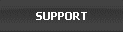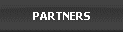History Sweeper 3.36
Windows 8 compatible
 CNET Editor’s 4.5 Star Rating
CNET Editor’s 4.5 Star RatingWindows Cleaner software: clean up your computer with one click. Erase your Internet activity tracks and digital fingerprints. Protect your privacy and improve your system performance.
ALERT! YOUR PC PRIVACY IS AT RISK
Did you know that Windows maintains an “unseen” history of all of your PC activities, including files you have opened, websites visited, e-mails sent, logins and passwords, etc? It is important to understand that even having taken steps to “delete” files, cookies, search terms, browser history, etc., your data and activity remains on your PC “unseen. This leaves a history of all of your PC activity available to anyone who may currently have or someday gain access to your computer, be it family, employer, colleague, legal, PC maintenance, shared network, wireless network, or hacker sources. In addition, when you are on the Internet, you may have downloaded intrusive devices such as cookies, bugs, and spyware onto your computer. The intrusive devices may strike at any time. These problems raise not just privacy concerns but serious security issues as well.
ACT NOW! PROTECT YOUR PC PRIVACY
To truly erase this information off of the hard drive requires a deeper professional “cleaning” of your computer that is provided by History Sweeper software. History Sweeper is very simple and quick to use, and can provide you with the peace-of-mind of knowing that your personal activity and information will remain private and protected.
USE REGULARLY TO IMPROVE SYSTEM PERFORMANCE
By maintaining this history of all your PC activity and “deleted” files, the performance of your PC is impacted with less efficient use of the disk space and disk mapping. History Sweeper serves as a very beneficial general PC maintenance program, saving storage space, allowing more efficient mapping, and improving the performance of your PC in the process.
Works with Windows 7, Windows 8 and Windows 95/98/ME/2000/XP/Vista.
$29.95 per copy. Click here for pricing information. For a site license, please contact support@itcompany.com.

CNET EDITOR'S REVIEW
"Erase digital fingerprints"
Reviewed by: CNET staff
Reviewed on: March 31, 2009
Version reviewed: History Sweeper 3.03
History Sweeper gives users a chance to cover their tracks and erase digital fingerprints. Whether you are interested in keeping information from others or simply cleaning up valuable space on your hard drive, this program offers a way to help.
This program could not be much simpler to operate. There is one screen with four tabs that gives users all the options for their sweep. Three of the tabs focus on different areas of the computer you can clean. Internet History allows you to scrub your browsing history, cookies, and even Google search bar entries. The Applications tab allows you to choose whether to keep your past entries in Word, Excel, and even music listening a secret. The Windows tab allows users to delete things like temporary files and the Recycle Bin. Sweeping items from the computer is as simple as hitting the OK button. We liked the screen that appeared showing every file being scoured and how close the process is to completion. In the end, you are given a tally of files and how much space was cleared. Interesting options include a scheduler to automatically perform this task and a Shredder, which destroys any trace of these files once they are deleted...
More
Security
&
Privacy
Products

Family Cyber Alert

An All-In-One PC/Internet Activity Surveillance and Monitor. Monitor your children's online activity and protect them from online predators. Receive automatic alerts to potentially unsafe activity. A watchful eye for the whole family.
Read More...
An All-In-One PC/Internet Activity Surveillance and Monitor. Monitor your children's online activity and protect them from online predators. Receive automatic alerts to potentially unsafe activity. A watchful eye for the whole family.
Read More...
RegDcotor

Fix Windows registry problems to improve your system performance and reliability.
Read More...
Fix Windows registry problems to improve your system performance and reliability.
Read More...
Office Cyber Alert

Specially designed for business use. Real-time vigilance for your business and your employees. Increase productivity, protect company-sensitive information, reduce the chances of facing legal liability, and comply with government regulations.
Read More...
Specially designed for business use. Real-time vigilance for your business and your employees. Increase productivity, protect company-sensitive information, reduce the chances of facing legal liability, and comply with government regulations.
Read More...
SpyRemover Pro

Detect and remove intrusive devices such as spyware, adware, keyloggers, Trojans, and other hacker and tracking tools on your PC. Protect youself from being spied on.
Read More...
Detect and remove intrusive devices such as spyware, adware, keyloggers, Trojans, and other hacker and tracking tools on your PC. Protect youself from being spied on.
Read More...
Popup Free

Get rid of annoying popup windows and enhance your Web surf experience. Kill unexpected popup windows and protect your privacy.
Read More...
Get rid of annoying popup windows and enhance your Web surf experience. Kill unexpected popup windows and protect your privacy.
Read More...
- 1. What items does History Sweeper clean up?
- 2. How do I start History Sweeper?
- 3. How do I start a sweeping process?
- 4. Can sweeping process be started automatically?
- 5. How do I close History Sweeper?
- 6. How do I register History Sweeper?
- 7. Can History Sweeper cleans up the file, index.dat?
- 8. What is Deep Sweep?
- 9. Can I decide which cookies to remove or keep?
- 10. How can I define a custom location for sweeping?
- 11. What is auto-complete password?
- 12. What is auto-complete form data?
- 13. How do I erase the search terms I used in search engines?
- 14. What is Shredder?
- 15. What is Running Background?
- 16. How do I know that History Sweeper is running when I use Running Background?
- 17. How do I uninstall History Sweeper?
- 18. How do I upgrade to a new version?
- 19. What is new in version 2.01?
- 20. What is new in version 2.60?
- 21.What’s new in version 3.21?
- 22.What’s new in version 3.22?
1. What items does History Sweeper clean up?
The sweeping items include:
Internet: Content Temporary Files; History Files; Cookies; Auto Complete Password; Auto Complete Form Data (including your search
term;AOL; MSN; FireFox; Google Toolbar, MSN Toolbar, and Yahoo Toolbar histories.
Windows: Document History; Windows Find History; Windows Run History; Temporary Files; Recycle Bin; Network History; and Last Logon User. Applications: Microsoft office (Word, Power Point, Excel, and Access); Windows Media Player; RealPlayer (including RealOne Player);
and Adobe Acrobat Reader. You can also define custom locations for sweeping.
You can also define custom locations for sweeping.
2. How do I start History Sweeper?
After the installation, History Sweeper starts with Windows by default. When it is started, you will see the icon
To start History Sweeper manually: Start->Programs or All Programs->History Sweeper.
3. How do I start a sweeping process?
Two ways to start the sweeping process:
- ● Click on Sweep Now in the Settings section in the Sweeping Control Panel or
- ● Set up when you want a sweeping process to start automatically. See #4
When a sweeping process starts, the History Sweeper icon
4. Can sweeping process be started automatically?
Yes. In the Setting section of the Sweeping Control Panel, select the time interval, Startup, or Shut Down. For example, if you choose Shut Down, History Sweeper will clean up the history automatically when you shut down your PC.
5. How do I close History Sweeper?
Right click on the Sweeper icon
6. How do I register History Sweeper?
Click on Buy Now at this page (http://www.itcompany.com/sweeper.htm). You will receive your unique license file that will make the trial version of History Sweeper a fully registered copy.
7. Can History Sweeper cleans up the file, index.dat?
Yes. History Sweeper cleans up this files and data when Windows is rebooted.
8. What is Deep Sweep?
Windows creates a number of temporary system files and locks them up. History Sweeper can only clean them up when you reboot your Windows. However, in a corporate networking environment, the removal of these files may cause Windows to start slow. In general, you do not need Deep Sweep. If you want to use it, have Deep Sweep CHECKED.
9. Can I decide which cookies to remove or keep?
Yes. History Sweeper include a cookie control for you to decide which cookies to keep or remove. In the Sweep Internet section, click on Cookies to bring up the Cookie Control. The cookies in the Friendly Cookies window will be preserved and the cookies in the left window will be cleaned up.
10. How can I define a custom location for sweeping?
In the Sweep Windows section, click on the browsing icon
11. What is auto-complete password?
Internet Explorer can store your passwords you have used on Internet. To clean up those passwords from your PC, check Auto-Complete Password in the Sweep Internet section.
12. What is auto-complete form data?
Internet Explorer can store almost everything that you type into any web site form. The form data can be your personal information, including your name and address, your search terms used in a Web search. To clean up the data, check Auto-Complete Form Data in the Sweep Internet section.
13. How do I erase the search terms I used in search engines?
Check Auto-Complete Password and Auto-Complete Form Data in the Sweep Internet section. For more information, check #11 and #12.
14. What is Shredder?
Shredder is designed for completely destroying files and tracks. The Shredder feature will make it impossible to recover the destroyed files. It implements the US Department of Defense DOD 5220.22-M clearing and sanitizing standard to delete files and tracks if Shredder is selected.
15. What is Running Background?
When checking this option, sweeping will be running in the background and will be invisible. The Control Panel and the Sweeping Progress window will not be shown.
16. How do I know that History Sweeper is running when I use Running Background?
When a sweeping process starts, the History Sweeper icon
17. How do I uninstall History Sweeper?
History Sweeper comes with its own uninstaller. To run the uninstaller, go to Start –> Programs –> History Sweeper –> Uninstall. Make sure you close down History Sweeper before uninstalling it.
18. How do I upgrade to a new version?
Download the new version and install it if you have a valid license and purchased within a year. If your History Sweeper becomes a trial version, send your full name, address, and other purchasing information to support@itcompany.com. We will send you a new license file.
19. What's new in version 2.01?
New features include: better cookie control; addition of shredder; addition of sweeping in the background; and improved sweeping engine. The popular and the best history cleaning program is getting better. It is still the fastest cleaning program.
20. What's new in version 2.60?
TThe version 2.46 adds the cleaning of Google Toolbar, MSN Toolbar, and Yahoo Toolbar histories. Version 2.60 adds cleaning of Firefox browser.
21.What’s new in version 3.21?
Added support of latest Microsoft office, latest Media Player, and latest Adobe Readers.
21.What’s new in version 3.22?
Added support of latest version of IE and latest versions of FireFox.