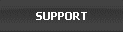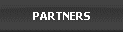Version 5.05 Windows 10 compatible
An All-In-One PC/Internet Activity Surveillance and Monitor. Automatically Record, Archive and Review Your Employees’ PC and Internet Activity.
- 1. I don’t want to monitor everybody. How can I exclude a user from being monitored?
- 2. I forgot my password to access Office Cyber Alert reports. How can I get it back?
- 3. How can I block a website?
- 4. I have configured the real-time watch to receive real-time email alerts. I have received none. What is wrong?
- 5. What should I do if my anti-virus and anti-spyware application flags Office Cyber Alert files as suspicious threats?
- 6. Can I set up network monitoring? In other words, can I monitor other PCs from my PC?
1. I don’t want to monitor everybody. How can I exclude a user from being monitored?
You can exclude any user from being monitored. Go to Tools ->Real-time Watch->User Filter. Add the user’s username to the list. This user will not be monitored.
2. I forgot my password to access Family Cyber Alert reports. How can I get it back?
Please contact us at http://www.itcompany.com/support.htm. Please do include your purchasing information.
3. How can I block a website?
Office Cyber Alert allows you to review the online activity reports and decide on which websites or applications to block.
There are two ways to add a Website to the blocking list.
Add a site through the Tools menu:
You can also unblock a web site in here by removing a web site from the blocking list.
Add a Website through the Report:
When you block a website, you have the option of receiving an email alert.
4. I have configured the real-time watch to receive real-time email alerts. I have received none. What is wrong?
First, make sure you configured the keyword, website, and application real-time watch correctly. Also, make sure you entered your email address correctly.
If you don’t get email alerts, check the report under Real-time Watch first. If you don’t see any entries there, that means that the setup of real-time watch is not correct.
If you see entries in the report under Real-time Watch, the emails have been successfully sent out by Office Cyber Alert. In this case, you need to check your anti-spam filter or your spam folder.
If you still have problems, contact us at http://www.itcompany.com/support.htm.
5. What should I do if my anti-virus and anti-spyware application flags Family Cyber Alert files as suspicious threats?
Most anti-virus or anti-spyware applications can correctly distinguish between legitimate monitor tools and spyware. However, there are some security applications that may falsely flag monitor control software including Office Cyber Alert as spyware or potential threats.
If you receive warning message about Office Cyber Alert, make sure you choose to allow Office Cyber Alert to run and not to delete Office Cyber Alert files. Security software programs provide the user with the ability to exclude Office Cyber Alert from future scanning. Please configure your firewall or security programs to exclude Office Cyber Alert from future scanning and deletion. Make sure you allow Office Cyber Alert to access Internet and send information if you use real-time alert feature.
Click here for the Step-by-step Guide on how to configure your specific anti-virus & Anti-spyware program.
If you have any question, please feel free to contact us at support@itcompany.com
6. Can I setup network monitoring? In other words, can I monitor other PCs from my PC?
Yes. When you use the remote monitoring, regularly clean up the old data is recommended. To clean up old data, go to Edit->Delete All.
For setting up remote monitoring, Click here to check the Step-by-step Setup Guide.
You can exclude any user from being monitored. Go to Tools ->Real-time Watch->User Filter. Add the user’s username to the list. This user will not be monitored.
2. I forgot my password to access Family Cyber Alert reports. How can I get it back?
Please contact us at http://www.itcompany.com/support.htm. Please do include your purchasing information.
3. How can I block a website?
Office Cyber Alert allows you to review the online activity reports and decide on which websites or applications to block.
There are two ways to add a Website to the blocking list.
Add a site through the Tools menu:
- Go to Tools and choose Real-time Watch.
- Click on Website watch.
- Click on Add.
- Type the Web site URL. For example: abcdefg.com or abcdefg
- Check Block, Alert, or Both.
- Click on Ok
You can also unblock a web site in here by removing a web site from the blocking list.
Add a Website through the Report:
- In reviewing the report of the Web Site Visited, highlight the Web site URL in the list.
- Right click on the Web site URL and choose Add to Blocking List.
- Click on Ok to confirm.
When you block a website, you have the option of receiving an email alert.
4. I have configured the real-time watch to receive real-time email alerts. I have received none. What is wrong?
First, make sure you configured the keyword, website, and application real-time watch correctly. Also, make sure you entered your email address correctly.
If you don’t get email alerts, check the report under Real-time Watch first. If you don’t see any entries there, that means that the setup of real-time watch is not correct.
If you see entries in the report under Real-time Watch, the emails have been successfully sent out by Office Cyber Alert. In this case, you need to check your anti-spam filter or your spam folder.
If you still have problems, contact us at http://www.itcompany.com/support.htm.
5. What should I do if my anti-virus and anti-spyware application flags Family Cyber Alert files as suspicious threats?
Most anti-virus or anti-spyware applications can correctly distinguish between legitimate monitor tools and spyware. However, there are some security applications that may falsely flag monitor control software including Office Cyber Alert as spyware or potential threats.
If you receive warning message about Office Cyber Alert, make sure you choose to allow Office Cyber Alert to run and not to delete Office Cyber Alert files. Security software programs provide the user with the ability to exclude Office Cyber Alert from future scanning. Please configure your firewall or security programs to exclude Office Cyber Alert from future scanning and deletion. Make sure you allow Office Cyber Alert to access Internet and send information if you use real-time alert feature.
Click here for the Step-by-step Guide on how to configure your specific anti-virus & Anti-spyware program.
If you have any question, please feel free to contact us at support@itcompany.com
6. Can I setup network monitoring? In other words, can I monitor other PCs from my PC?
Yes. When you use the remote monitoring, regularly clean up the old data is recommended. To clean up old data, go to Edit->Delete All.
For setting up remote monitoring, Click here to check the Step-by-step Setup Guide.